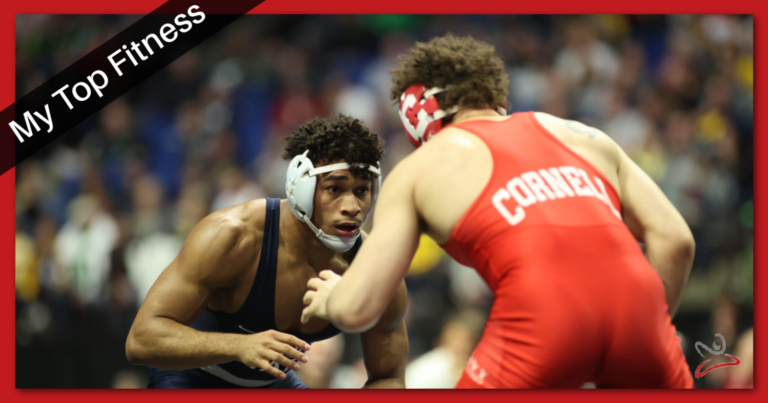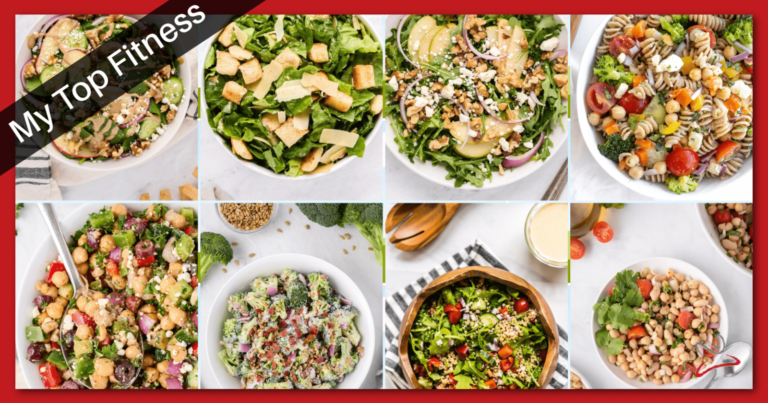Easy Tutorial: Connect Apple AirPods to Peloton Bike – How to Connect AirPods to Peloton
Are you ready to revolutionize your Peloton experience by connecting your Apple AirPods? With the seamless integration of these wireless earbuds, you can now enjoy an immersive and distraction-free workout. In this blog post, we’ll walk you through the process of how to connect AirPods to Peloton, as well as cover compatibility, troubleshooting issues, and alternative Bluetooth headphone options.
As a fitness enthusiast, you know the importance of having the right gear to maximize your workout experience. With your AirPods connected to your Peloton bike, you’ll be able to fully immerse yourself in the world of fitness while enjoying crystal-clear audio quality. So let’s dive in and discover how to elevate your Peloton workouts with Apple AirPods!
Short Summary
- This article provides a step-by-step guide to help readers connect their AirPods to their Peloton bike.
- Understand the compatibility and limitations of AirPods and AirPods Pro with Peloton, as well as additional features such as Active Noise Cancellation for optimal user experience.
- Troubleshoot common connection issues, adjust volume levels, explore alternative Bluetooth headphone options for Peloton or integrate additional Apple devices with your workout setup.
Connecting Your AirPods to Peloton: A Step-by-Step Guide
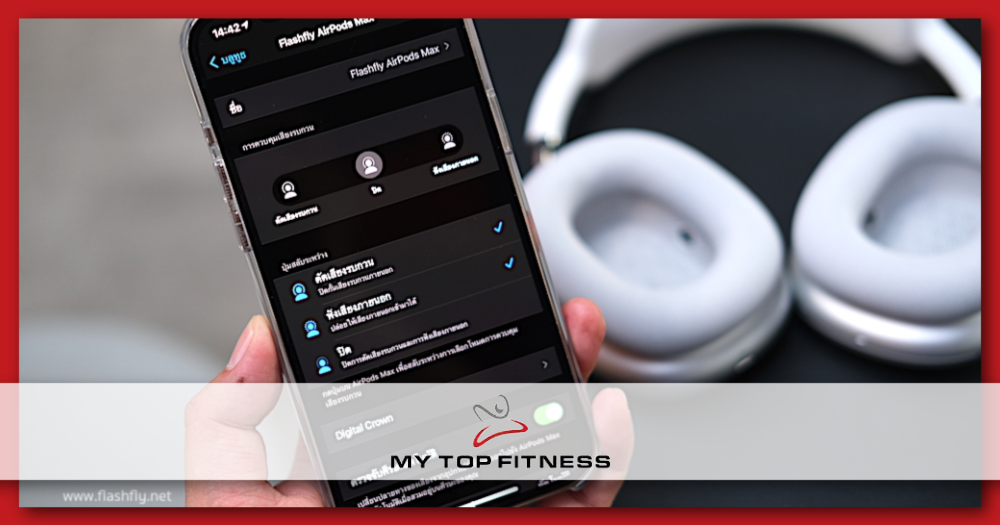
Bluetooth technology has made it easier than ever to connect your wireless headphones to various devices, including your Peloton bike. By connecting your AirPods to your Peloton, you’ll be able to enjoy an unparalleled audio experience while working out.
In this section, we’ll guide you through the process of connecting your AirPods, whether it’s your first time or you’re reconnecting after a break. The process of connecting your AirPods to your Peloton bike is simple and straightforward. However, it’s important to ensure that your AirPods are properly charged before attempting the connection.
Once you’re ready, we’ll walk you through the first-time pairing process, as well as how to reconnect your AirPods if needed.
First-Time Pairing
In order to successfully connect your AirPods to your Peloton bike for the first time, you’ll need to enable pairing mode on your AirPods. Press and hold the button on the back of the AirPods case. Keep it held for three seconds. You will see a white light flashing when done correctly.
With your AirPods now in pairing mode, it’s time to connect them to your Peloton bike. On your Peloton bike’s touchscreen, navigate to the Settings menu and select “Bluetooth Audio”. Your AirPods should appear in the list of available devices. Simply tap on your AirPods’ custom name to establish the connection.
Congratulations, your AirPods are now connected to your Peloton bike, and you’re ready to enjoy an immersive workout experience!
Reconnecting AirPods
Once you have successfully paired your AirPods with your Peloton bike, they should automatically reconnect whenever they are in range and powered on. This means you won’t have to manually reconnect your AirPods every time you use your Peloton bike.
However, there may be instances where you’ll need to reconnect your AirPods manually. If you find yourself needing to manually reconnect your AirPods, simply navigate to the Bluetooth Audio settings on your Peloton bike’s touchscreen and select your AirPods from the list of available devices.
Note that keeping your AirPods case closed can help prevent unwanted connections when someone else is using the Peloton bike.
Understanding AirPod Compatibility with Peloton

Now that you know how to connect your AirPods to your Peloton bike, it’s essential to understand their compatibility and any potential limitations. While AirPods and AirPods Pro offer a wide range of features, certain aspects might not be fully supported when used with Peloton.
In this section, we’ll discuss the compatibility of AirPods and AirPods Pro with Peloton, as well as the limitations and unsupported features you might encounter during your workouts. This information will ensure that you have the best possible experience while using your AirPods with your Peloton bike.
AirPods and AirPods Pro Features
AirPods and AirPods Pro are Apple’s wireless earbuds that offer exceptional sound quality and convenience. The AirPods Pro, in particular, boast additional features such as Active Noise Cancellation, Adaptive Transparency modes, and touch sensors for volume control. These features work seamlessly with your Peloton workouts, enhancing your overall experience.
However, it’s important to note that standard AirPods are not officially rated for water or sweat resistance. If you’re looking for a more sweat-resistant option, you might want to consider the AirPods Pro or other alternative Bluetooth headphones like the Beats PowerBeats Pro, which are designed specifically for workouts.
Limitations and Unsupported Features
When using AirPods with your Peloton bike, you’ll be able to enjoy audio playback without any issues. However, certain features such as Siri integration will not be available.
This limitation is relatively minor and should not significantly impact your overall Peloton experience. Nevertheless, it’s essential to be aware of these limitations to avoid any disappointments during your workouts.
Troubleshooting Common AirPod Connection Issues

Despite the ease of connecting your AirPods to your Peloton bike, you may occasionally encounter connection issues. In this section, we’ll address common AirPod connection problems and provide troubleshooting tips to help you quickly resolve any issues and get back to your workout.
We’ll cover two main areas of troubleshooting: resolving disconnection problems and adjusting volume levels. By understanding these common issues and their solutions, you’ll be better equipped to handle any challenges that may arise during your Peloton workouts with your AirPods.
Resolving Disconnection Problems
If you find that your AirPods are frequently disconnecting during your workouts, there are a few potential solutions. First, you should check your device for any available software updates, as outdated software may cause disconnection issues. If updates are available, install them and see if this resolves the problem.
If your AirPods continue to disconnect, you can try re-pairing them with your Peloton bike. To do this, follow the steps outlined in section 1.1. If you’re still having trouble after attempting to re-pair your AirPods, it’s recommended to wait a few days and try the re-pairing process again.
Adjusting Volume Levels
Another common issue you might encounter while using AirPods with your Peloton bike is the need to adjust volume levels. You can access the volume settings for your AirPods directly on the Peloton touchscreen by navigating to Settings, then selecting Music > Instructor. From here, you can adjust the volume levels for both the music and the instructor’s voice.
It’s important to find the right balance between the music and the instructor’s voice to ensure you can hear both clearly during your workouts. By familiarizing yourself with the volume settings on your Peloton bike, you’ll be able to quickly make adjustments as needed to optimize your Peloton experience with your AirPods.
Alternative Bluetooth Headphone Options for Peloton

While AirPods offer an exceptional audio experience for your Peloton workouts, you may be interested in exploring alternative Bluetooth headphone options. There are numerous alternatives available, each with their own set of features and varying levels of compatibility with Peloton.
One popular alternative to AirPods is the Beats PowerBeats Pro. These wireless earphones are designed specifically for workouts and offer a secure fit, sweat resistance, and excellent sound quality. Like AirPods, PowerBeats. Pro can also connect seamlessly to your Peloton bike via Bluetooth, providing you with another great option for enhancing your Peloton experience.
Maximizing Your Peloton Experience with Additional Apple Devices

In addition to your AirPods, you can further enhance your Peloton experience by integrating other Apple devices, such as the Apple Watch. By leveraging these devices together, you’ll be able to monitor your progress, set goals, and receive notifications to help you stay on track with your fitness journey.
The Apple Watch can be a valuable companion to your Peloton workouts, providing real-time data and insights to help you optimize your training. By combining the power of Apple Watch with your AirPods and Peloton bike, you’ll have a comprehensive and connected fitness experience that keeps you motivated and engaged.
Summary
In this blog post, we’ve covered the essential steps and information needed to connect your Apple AirPods to your Peloton bike, as well as the features, compatibility, limitations, and troubleshooting tips to ensure a seamless experience. By following our step-by-step guide and understanding the nuances of AirPod connectivity with Peloton, you’ll be equipped to enjoy your Peloton workouts with crystal-clear audio and minimal disruptions.
We’ve also introduced alternative Bluetooth headphone options, such as the Beats PowerBeats Pro, for those interested in exploring other wireless headphone solutions for their Peloton workouts. Finally, we’ve discussed the benefits of integrating additional Apple devices, such as the Apple Watch, to maximize your overall Peloton experience.
As you embark on your fitness journey with Peloton and Apple AirPods, we hope this blog post has provided you with valuable insights and guidance to help you make the most of your workouts. With the right tools and knowledge, you’ll be well on your way to achieving your fitness goals in style and comfort. So gear up, connect your AirPods, and let the exhilarating world of Peloton workouts reinvigorate your fitness routine!
Frequently Asked Questions
Why won’t my AirPods connect to Peloton?
It seems that your AirPods are not properly connected to the Peloton workout cycle due to incompatibility issues. To resolve this issue, try resetting the AirPods and then pairing them with the touchscreen.
This should allow you to connect your AirPods to your Peloton workout cycle.
How do I put my AirPods Pro in pairing mode?
To put your AirPods Pro into pairing mode, press and hold the setup button on the charging case for up to 10 seconds. The status light should start flashing white, which means that your AirPods are ready to connect to your device.
Hold the charging case next to your device and follow the onscreen instructions to complete the connection process
Are AirPods Pro compatible with Peloton?
Yes, AirPods Pro are compatible with Peloton devices so you can enjoy your favorite music or podcasts while riding your bike.
Whether you have a classic or the newest model of AirPods Pro, you can easily connect them to your Peloton for a more immersive experience.
How to pair AirPods to Peloton?
It’s easy to get your AirPods connected to your Peloton so you can enjoy your ride with your favorite tunes. Start by tapping Settings in the top right corner of your Peloton screen, then tap on Bluetooth Audio.
Then put your AirPods into pairing mode and find them in the list, pressing ‘Connect’. You’ll be rocking out in no time!
How to pair AirPods with Peloton?
Connecting your AirPods to a Peloton bike is easy. Simply tap on the Settings menu in the Peloton screen and select Bluetooth Audio. Then press the pairing button on your AirPods, wait for them to appear on-screen, select them and press ‘Connect’ – and you’re ready to start working out with your wireless headphones.
No matter what type of workout you’re doing, having the right audio setup can make a huge difference. With AirPods, you can enjoy your favorite music.