How to Cancel Peloton Membership in 2023 – A Step-by-Step Guide
Are you a Peloton member contemplating how to cancel Peloton membership or pausing it? Understanding the different types of memberships and the steps to manage them is essential. In this blog post, we will walk you through a comprehensive guide on how to cancel or pause your Peloton membership, manage your account, and share your membership with others. Let’s dive in!
Short Summary
- Understand the features and benefits of each Peloton membership type before canceling.
- Follow instructions to cancel or pause your Peloton Membership, depending on the platform used for sign up.
- Update payment information and consider account sharing rules when managing your Peloton Account.
Understanding Peloton Memberships

Peloton offers three types of memberships: All-Access Membership, Digital Membership, and App-based Subscription. Each of these memberships provides unique features and benefits tailored to different user needs.
To help you make an informed decision, let’s explore these memberships in detail.
All-Access Membership
The Peloton All-Access Membership, priced at $39 per month or $393 for a one-year membership, grants you access to all content, live rides, and leaderboard progress tracking. This membership is designed for users who own a Peloton Bike or Trail and wish to get the full interactive Peloton experience.
However, if you decide to cancel your All-Access Membership, your access to the Peloton workout and training catalog will be revoked. It’s important to note that even if you cancel your All-Access Membership, you can still use your Peloton equipment, albeit without the interactive features that make it unique.
So, before canceling, consider whether you still want to enjoy the benefits of your Peloton equipment.
Digital Membership
The Peloton Digital Membership provides users with access to on-demand classes and limited-time classes. This membership is suitable for those who don’t own a Peloton bike or treadmill and prefer to use the Peloton app on their own devices, such as Fire TV, Web, ROKU, iOS, or Android.
The Digital Membership allows you to enjoy Peloton’s extensive library of workout classes on your own terms. Keep in mind that canceling your Digital Membership will result in losing access to these on-demand and limited-time classes. So weigh the pros and cons before making a decision.
App-based Subscription
An App-based Subscription provides single-user access to Peloton’s extensive library of live and on-demand workout classes, which can be accessed through a mobile device, television, or web browser. With a Peloton App Membership, you get access to exclusive classes and a record of your completed workouts.
To cancel your Peloton App Membership, you’ll need to log into your account and follow the instructions provided. Keep in mind that canceling your App-based Subscription will result in losing access to these exclusive classes and workout history. So, think carefully before making a decision.
How to Cancel Your Peloton Membership
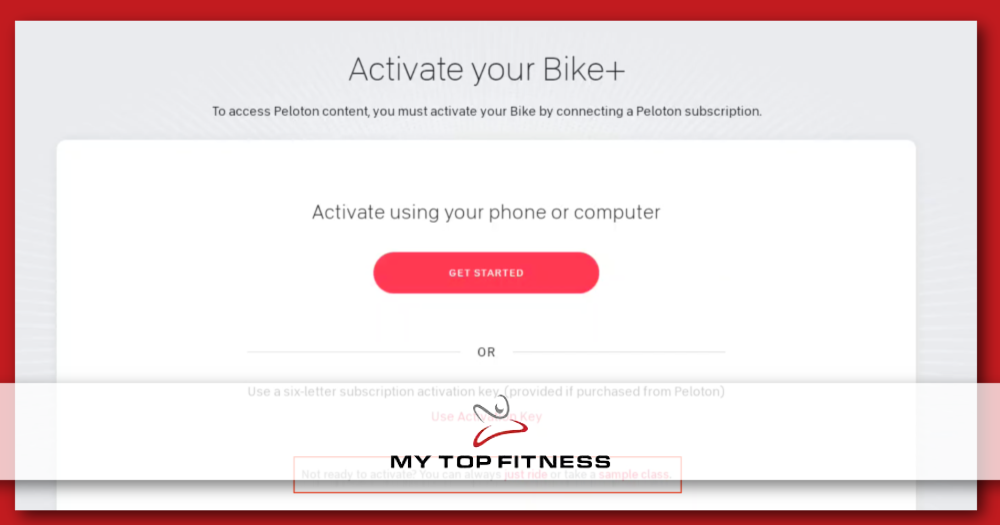
Now that we’ve discussed the different types of Peloton memberships, let’s explore the steps to cancel each of them. The process for cancellation depends on the type of membership you have.
We’ll guide you through the procedures for canceling your All-Access Membership, Digital Membership, and App-based Subscription.
Canceling All-Access Membership
Visit members.onepeloton.com/preferences/subscriptions. Sign in with your account credentials. Locate the All-Access Membership subscription in the list and click ‘Cancel Subscription’ to end it. Once you cancel, your membership benefits will remain available until the end of your current billing cycle.
It’s worth noting that if you decide to take a short break, you can pause your membership for up to three months instead of canceling it. This way, you can continue your Peloton journey when you’re ready without losing your progress on the leaderboard.
Canceling Digital Membership
The process of canceling your Peloton Digital Membership varies depending on the device you’re using. For iOS devices, you’ll need to follow a distinct procedure. If you’re using Fire TV, you can cancel through the Amazon Appstore.
To cancel your Peloton membership on an Amazon Fire Tablet, you’ll need to go to Apps > Store and tap Subscriptions in the subsequent menu. Before canceling your Digital Membership, remember that you’ll lose access to on-demand and limited-time classes. Consider whether this is the right decision for your fitness goals.
Canceling App-based Subscription
To cancel your Peloton App-based Subscription, you will have to take the following steps. Visit either the App Store or Play Store and select ‘Cancel Subscription’. If you signed up through Amazon, you can log in to your Amazon account, navigate to My Subscriptions, select the relevant subscription, and click Cancel Subscription.
Keep in mind that canceling your App-based Subscription will result in losing access to exclusive classes and workout history. So, make sure to weigh the pros and cons before making your decision.
Pausing Your Peloton Membership
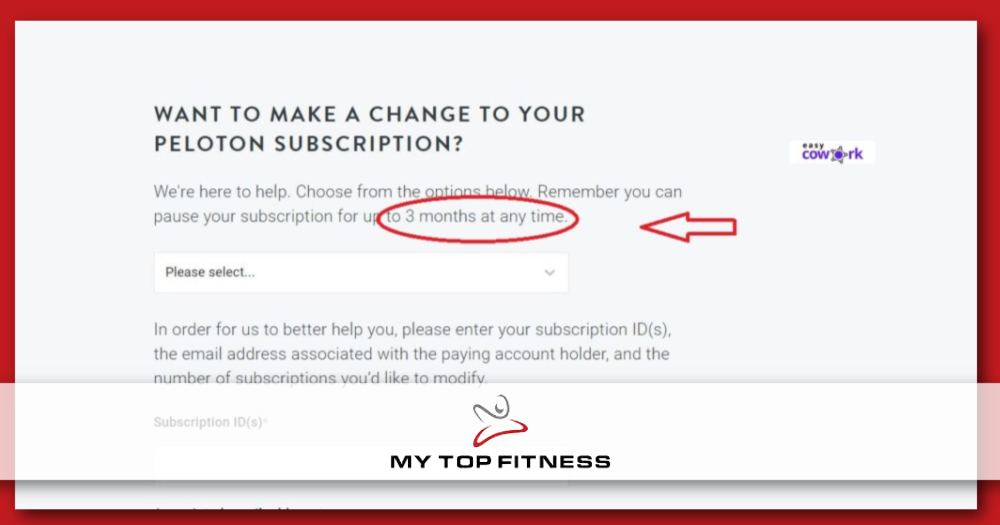
If you’re not ready to cancel your Peloton membership but need a temporary break, you can choose to pause your membership instead. This option allows you to take a break from your Peloton experience without losing your progress or access to the platform entirely.
Pause Duration
Peloton allows you to pause your membership for up to three months in full-month increments. During this time, your billing cycle will be postponed, and your membership will reactivate automatically after the pause period ends.
This option provides flexibility for those who need a temporary break from their Peloton routine.
Reactivation Process
To reactivate your paused Peloton membership, you’ll need to sign in to your account and select the Reactivate Membership option. Follow the prompts on the screen to complete the reactivation process.
Once reactivated, you’ll regain access to all the features and benefits of your Peloton membership.
Managing Your Peloton Account
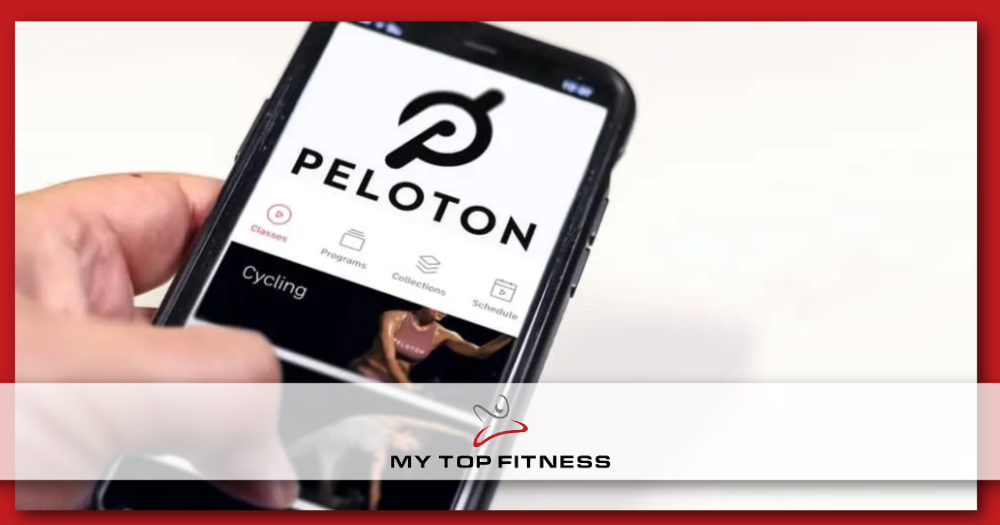
Apart from canceling or pausing your Peloton membership, there are other aspects of managing your account that you should be aware of, such as updating payment information and changing subscription plans.
Let’s delve into these topics to ensure you have full control over your Peloton experience.
Updating Payment Information
To update your payment information, log in to your Peloton account on the website and navigate to the settings icon in the upper right-hand corner of the screen. Select Manage Payment Info and enter the relevant details, then click Save to preserve your modifications.
Keeping your payment information up-to-date is essential for uninterrupted access to your Peloton membership.
Changing Subscription Plans
If you wish to change your subscription plan, you can do so by logging in to your account on the website. Navigate to Preferences > Subscriptions & Billing > ID and follow the prompts to alter your subscription plan.
You can also contact Peloton support with your full subscription ID for assistance in changing your plan over the phone.
Sharing Your Peloton Membership

Did you know that you can share your Peloton membership with others? Peloton allows for account sharing with additional users, but there are some rules and limitations.
Let’s explore how to share your Peloton membership and add additional users to your account.
Account Sharing Rules
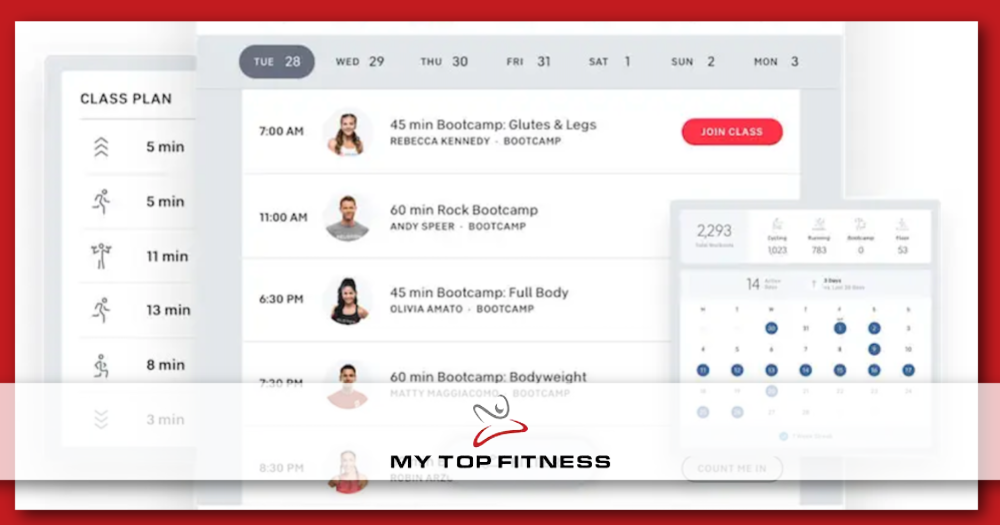
According to Peloton’s terms and conditions, a maximum of 20 people are allowed to share an All-Access membership. Each user must have their own account, and sharing of login credentials is not permitted.
Keep these rules in mind when sharing your Peloton membership to ensure a seamless experience for everyone involved.
Adding Additional Users
To add additional users to your shared Peloton membership, each user must create their own account and link it to the primary user’s account. With individual profiles, everyone can enjoy the Peloton experience tailored to their preferences and workout history.
Sharing your membership is an excellent way to encourage a healthy lifestyle among your friends and family.
Summary
In conclusion, managing your Peloton membership involves understanding the different types of memberships, knowing the steps to cancel or pause your membership, updating payment information, changing subscription plans, and sharing your membership with others. By following this guide, you can make informed decisions about your Peloton experience and ensure that you’re getting the most out of your fitness journey. Remember, the power is in your hands to shape your Peloton experience, so take control and choose the path that best suits your needs.
Frequently Asked Questions
How do I cancel my Peloton membership online?
To cancel your Peloton membership online, log in to your account on the website, navigate to the ‘Subscriptions’ page, and select ‘Cancel Subscription’.
Confirm your decision when prompted.
Is it hard to cancel a Peloton subscription?
Cancelling a Peloton subscription is fairly straightforward, and it can be done either by reaching out to Peloton support or by accessing your account online. Either way, you will have to provide some information about your account before the subscription is officially cancelled.
How do I pause and cancel my Peloton membership?
To pause or cancel your Peloton membership, you can log in to your account on their website and select the ‘Subscription’ option. From there, you will be able to choose the membership option you want and find the ‘Pause’ or ‘Cancel’ button.
After confirming the cancellation, your membership will be paused or cancelled.
How to cancel Peloton subscription?
To cancel your Peloton subscription, log in to your account, go to the settings page, select ‘Manage Subscription’, and choose ‘Cancel Subscription’. Confirm the cancellation and your subscription will be terminated.
How to cancel Peloton membership?
To cancel your Peloton Membership, log into your account and go to the Subscriptions page. Select ‘Cancel Subscription’, answer the follow up prompt, and confirm to complete the cancellation process.






